Category: Tips
06/02/06
Photoshop Tip - Pick a Color to Paint
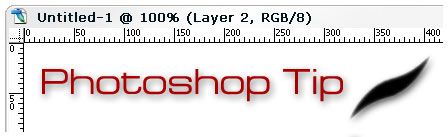
Once in a while we need to use the brush to paint with a certain color, which already present in the image. For example, we want to get rid off some of small imperfections on a smooth surface. If the surface has a texture that I want to preserve, then I would use the Healing Brush or the Stamp tool. But in a simple case (there is no texture) I would have to first switch to Eyedropper and back to brush. The more colors I have to switch in between, the more clicks and movements I have to make. However the developers of Photoshop provided us with a nice feature - hold Alt key while using the Brush tool and you instantly switched into Eyedropper tool. Then click on image where the color you need to reuse is and it becomes your foreground color.
05/18/06
Photoshop Tip - Perspective Control while Resizing
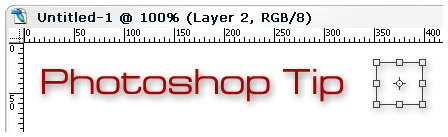
We often resize objects to fit into a certain size. And such operation has a short cut - Ctrl-T (free transformation). But sometimes we need an additional tweak of the perspective. There is a separate menu item to do so: Edit, Transform, Perspective. This tool is useful, though most of the time something simpler would suffice. And that's a neat trick in Ctrl-T mode - while holding Ctrl key drag any of the corners to freely adjust the shape.
Note: You may drag the sides as well, and to lock the movement only to one of the directions hold Ctrl and Shift.
Extra: To ensure that your lines are straight in the picture (while adjusting perspective) press Ctrl-' to reveal the grid (press once more to hide it).
05/17/06
Photoshop Tip: Increase/Decrease Font Size
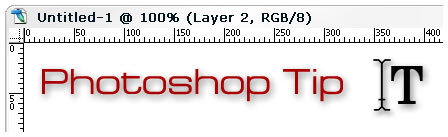
If you are lazy as I am, then you want to make as fewer moves as possible. Have you tried to change the font size in Photoshop? What do you do? Select text, move mouse, click on dropdown list, select or type size - right? Wrong ![]() There is much simplier solution: Select and press Ctrl-Shift-">" to increase size or Ctrl-Shift-"<" to decrease size of the font.
There is much simplier solution: Select and press Ctrl-Shift-">" to increase size or Ctrl-Shift-"<" to decrease size of the font.
Extra: The interestring thing is, this shortcut works in MS Word!
05/11/06
Photoshop Tip: Resize and Keep Proportions
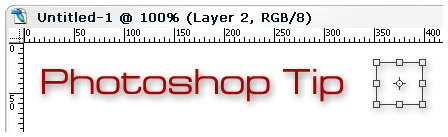
Have you tried to resize the object and found that it's very easy to mess up the proportions? Me too. But there is an easy fix to that - hold Shift and adjust the size. You have to remember only one small detail - release the mouse button before the Shift key.
Note: This works in Crop and Selection as well.
05/10/06
Photoshop Tip: Lines with Brush
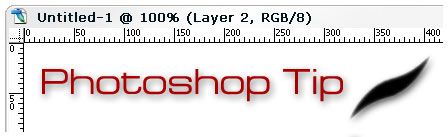
Once in a while we need to draw a line or have an edge that we draw with a brush. For example, we need a smooth border in a layer mask. Not that ago (before learning this technique) I used my hand movement to do such thing, and most of the time I missed ![]()
Though there is an easy way. Simply click with brush where the start of the line shoud be and while holding Shift click on the other end of the line. Yes, it is that simple, but how convenient!
Photography Things
When we find something interesting and useful, which we want to return to and share with others, it will be posted here. It could be about composition, digital effects, photoshop, photography business or links to interesting websites.
Subscribe to RSS feed
| Sun | Mon | Tue | Wed | Thu | Fri | Sat |
|---|---|---|---|---|---|---|
| << < | ||||||
| 1 | 2 | 3 | 4 | |||
| 5 | 6 | 7 | 8 | 9 | 10 | 11 |
| 12 | 13 | 14 | 15 | 16 | 17 | 18 |
| 19 | 20 | 21 | 22 | 23 | 24 | 25 |
| 26 | 27 | 28 | 29 | 30 | 31 | |
Archives
- August 2008 (1)
- July 2008 (12)
- November 2007 (8)
- October 2007 (3)
- September 2007 (7)
- August 2007 (16)
- July 2007 (13)
- June 2007 (27)
- May 2007 (27)
- April 2007 (14)
- March 2007 (16)
- February 2007 (6)
- More...
Misc
 XML Feeds
XML Feeds
What is RSS?
Who's Online?
- Guest Users: 44
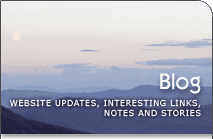
Categories
- All
- Announcements (9)
- Business of photography (45)
- Equipment (72)
- General Photography (135)
- Lightroom Tips & Tutorials (10)
- News (11)
- Photographs (67)
- Photoshop and Effects (83)
- Tips (17)*
- Story of a Photograph (3)
- Studio Photography (25)
- Web & Presentation (35)
- Wedding Photography (44)
- Wedding Planning (3)
LATEST POSTS
- 3D Is Not Enough - Meet 6D
- Understanding Light Stops
- Serious about becoming a Pro Wedding Photographer?
- Top 10: Ridiculous Wedding Customs
- Old Image Technique
- Pro Photo Life Blog
- Filters 101
- 10 Ways to Take Stunning Portraits
- When Pictures Hurt Websites
- Tips for Better Digital Photo Composition 101














